How to Create a Room Type Product Template in Your System
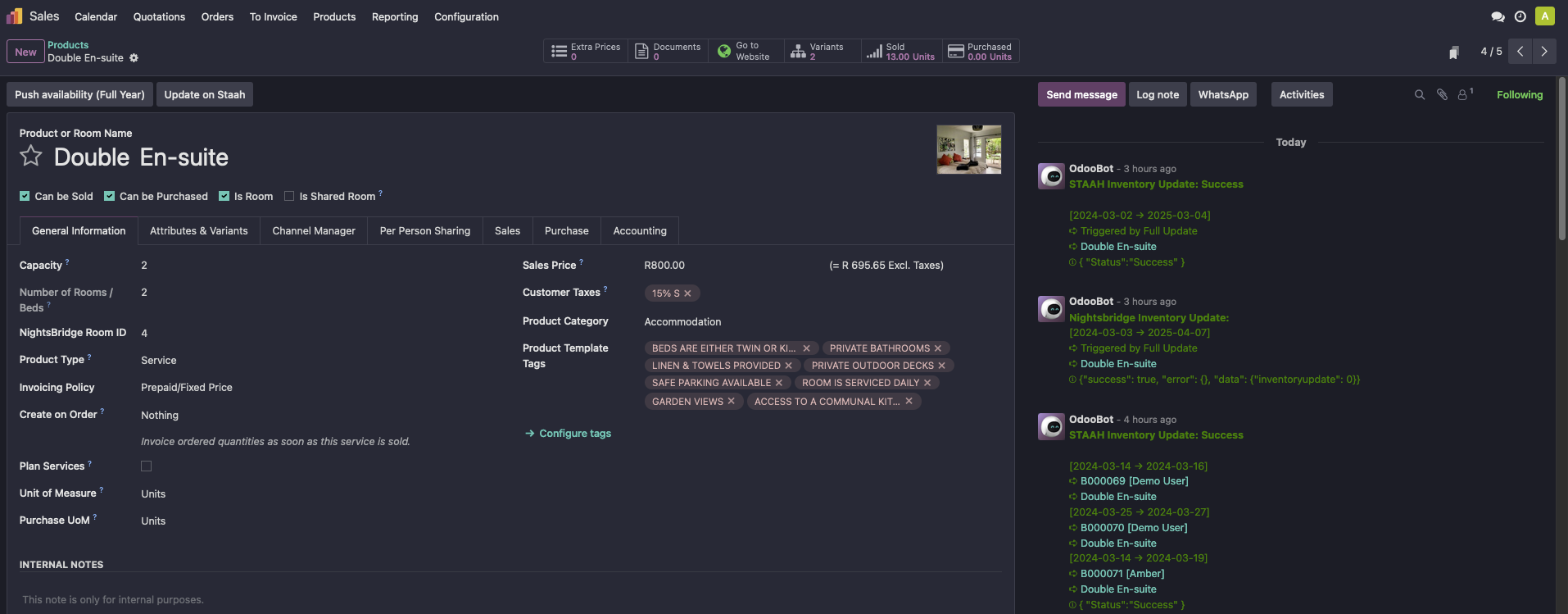
🛏️
How to Create a Room Type Product Template in Your System
When setting up your system to manage room types, it is essential to create a product template that accurately represents the different types of rooms available. Follow these steps to create a room type product template efficiently:
- Start by navigating to the product template section in your system and select the option to create a new template.
- Pick a name for your room type that clearly identifies it, such as "Deluxe Double Room" or "Standard Single Room."
- In the template settings, make sure to select the option "Is Room" to indicate that this template represents a room type.
- Set the occupancy for the room type by specifying the maximum number of guests that can stay in the room. This helps in managing bookings and availability effectively.
- Next, go to the Attributes & Variants section of the template to add specific attributes that define the room type. For example, if it is a dormitory-style room type, you can add attributes such as bunk beds, shared bathroom, or locker availability.
- If the room type is a dormitory style, consider adding bed attributes such as bed size, bed type (bunk bed, single bed), and the number of beds in the room. This information is crucial for guests when making a booking.
By following these steps and customizing the product template with relevant attributes and variants, you can effectively manage and showcase the different room types available in your system. This streamlined approach will help in providing accurate information to guests and optimizing the booking process for your property.